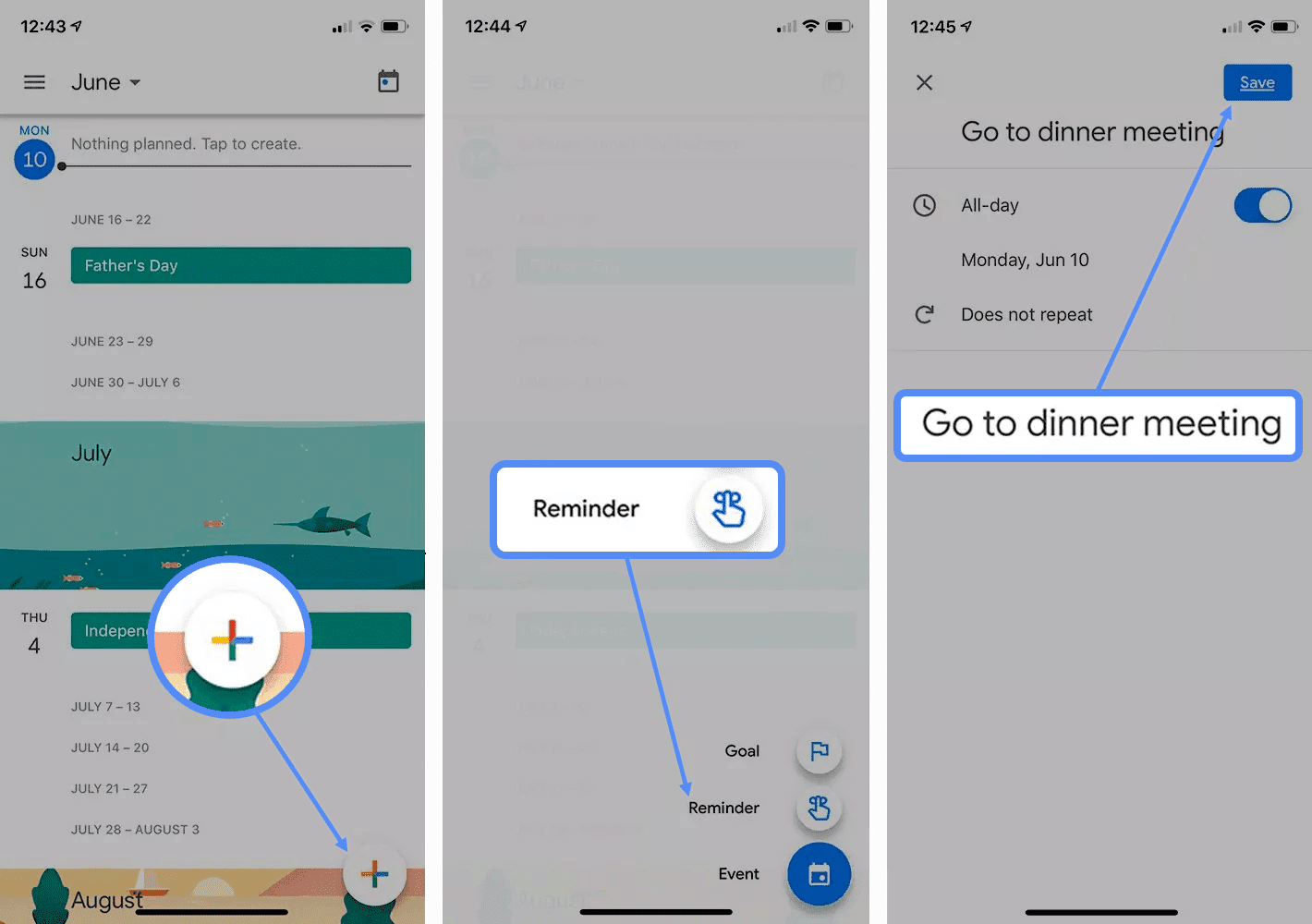How to Set up and Manage Google Reminders?
Apps Google TipsReminders can be set in a specific time, day or date, and this feature has plenty of autofill options to make it easier for more users.
Reminders are forwarded until you cancel them or mark them as complete. As you create a reminder, Google uses the information it knows to predict your reminders and speeds up entry. If you set a reminder to call on your brother's birthday, for example, Google pulls the phone number associated with his name.
Note: This article's instructions apply to Google Calendar mobile apps for Android and iOS, and Google Calendar on the web.
How to set Google Reminder on a mobile app?
If you want to remember to pick up eggs from the store on your way home from work, add a reminder today. If you do not fully mark a reminder on the day you scheduled it, the remainder will return the next day.Here's how to set up reminders:
1. Open the Google Calendar app on your phone.
2. Tap the plus sign at the right bottom of the screen.
3. Tap on the Reminder.
4. Enter descriptive names for reminders.
5. To set a reminder that lasts all day, turn on the toggle switch All-day and select a date for the reminder.
6. If you want to select a specific time for reminders, then turn off the All-day toggle switch, select a day in the calendar to select a specific time for reminders, and select your reminder time using the scroll wheel.
7. Tap Does not repeat the reminder and choose one of the options or customize your recurrence schedule.
8. Tap the Correct icon in the upper right corner, and then tap Save.
How to edit Google Reminder?
Follow the steps below to edit or change a reminder in the Google Calendar app.1. Open the Google Calendar app from your phone.
2. Tap it to select the reminder you want to change in your calendar.
3. Then tap on the pencil icon in the top right corner to edit the reminder.
4. Now change the name, date, time, or reminder repeat sequence as needed.
5. Then tap Done to save your reminder.
How to cancel Google reminder?
A reminder is edited or canceled within the Google Calendar app. When you're done adding a reminder, open the reminder, tap Mark as Done, and doing so will stop notifying you.Follow the steps below to delete a reminder from the Google Calendar app:
1. Open the Google Calendar application from your phone.
2. Tap the reminder in your calendar that you want to delete.
3. Tap on the More icon in the upper right corner (it looks like three horizontal dots).
4. Tap Delete in the bottom left corner, then tap Delete Reminder to confirm the deletion.
Add and edit reminders in Google Calendar on the web.
Reminders that you add to your mobile device are automatically synced with Google Calendar Web. In contrast, reminders are checked in the left panel of the calendar interface.So if you want to add a reminder to the Calendar web interface, follow these steps:
1. Go to the Google Calendar web https://calendar.google.com/ in the browser.
2. Click on any time slot in the calendar and select Reminder.
3. Enter the name, date, and time of a reminder (or select all day) and select Repetition. And select Save.
4. If you want to delete or change a reminder, click on it once and select either the Trash to delete it or the pencil to edit it. The pencil opens the same screen you use to insert a reminder.
5. If you edit the reminder, select Save after editing.
Now this article (Set up and Manage Google Reminders) is complete, and I hope I have succeeded in teaching you something, and if you still have any questions regarding this topic, you can ask your question in the comments section below.